Top content, landing pages and exit pages
Your "Top Pages" report shows which pages your visitors are visiting the most often. You can use it to identify the most popular content on your site. Click on any page to segment your audience by those who visited that particular page. You can also click the "Details" button to see the full list of pages with additional metrics. The number of pageviews, bounce rate, time on page and scroll depth for the individual pages are included too. Click on any metric heading to sort and arrange your data in ascending or descending order.
You can also see the traffic flow by looking at the "Entry Pages" and "Exit Pages" reports. You can click the "Details" button to see the full list with additional details. For entry pages, details include visit duration for visits that started on a specific page and for exit pages, details include the exit rate percentage. Click on any metric heading to sort and arrange your data in ascending or descending order.
Search for pages
You can search for pages by using the "Filter" button on the top of your dashboard.
Group pages
Do you want to group all your blog posts and analyze the traffic to the blog separately from the rest of your site? The "Page" menu within the filter button includes option for "contains". Put any specific keyword to group all of your pages that contain that keyword. The "Filter" button also allows you to segment the dashboard by grouping multiple unrelated pages at the same time.
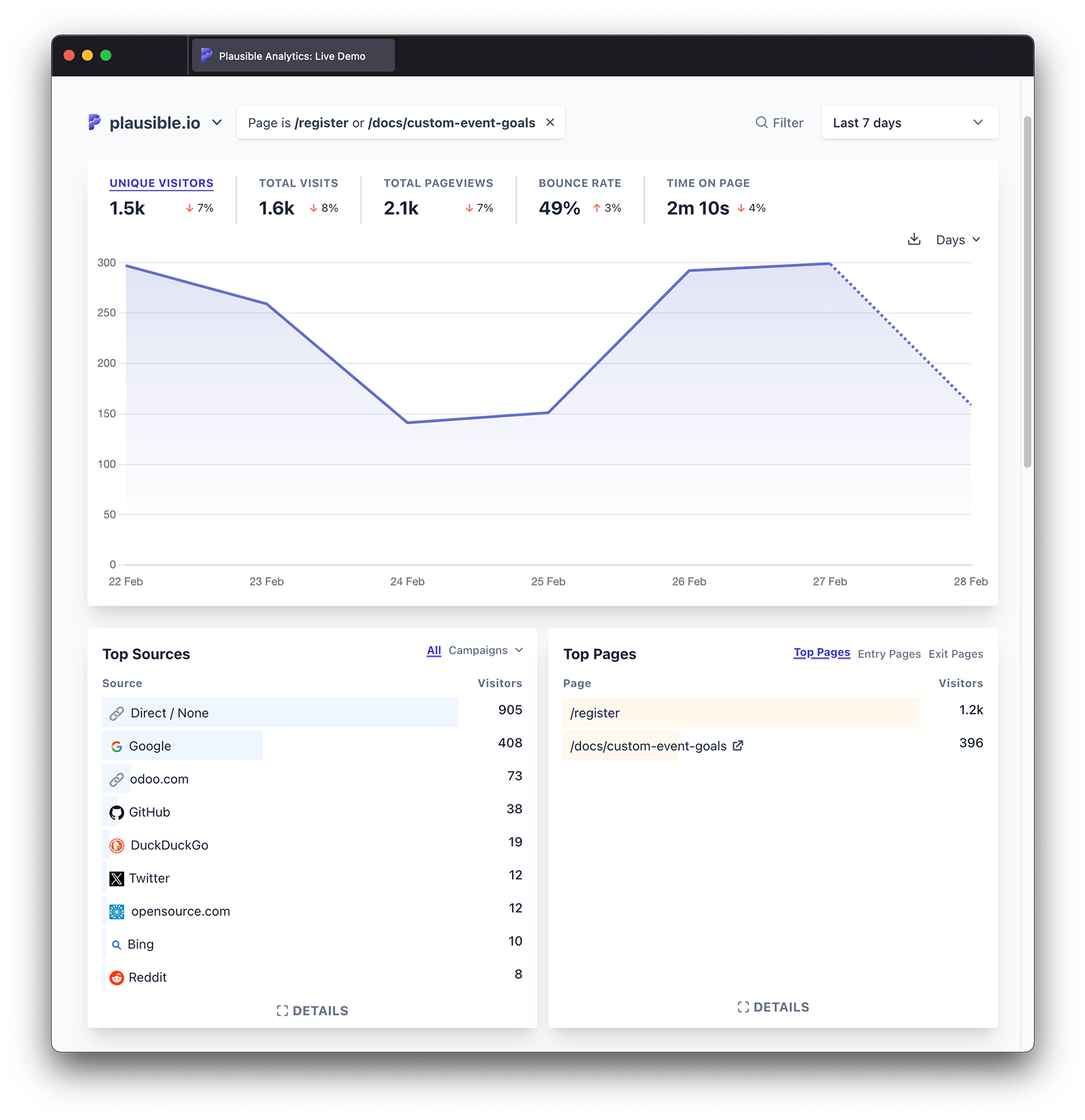
Do you prefer to display your page groupings permanently in your dashboard? You can do so using our pageview goals.
Filter out pages
Do you want to filter out traffic that has visited a specific section of your site such as your logged in pages or your order confirmation page? You can filter out pages by using the "Filter" button on the top of your dashboard. The "Page" menu within the filter button includes option for "is not".
Block traffic from specific pages or sections
You can use the "Filter" button to temporarily filter out traffic from particular pages or sections of your site when doing your reporting and analysis.
If you prefer to permanently block traffic from specific pages or sections from being recorded in your dashboard, you can do so in your site settings:
- Visit the site settings area for the dashboard in question
- Choose "Pages" in the "Shields" entry in the left-hand menu
- Then click on the "Add Page" button to add a new page to your block list
- You can group different pages or dynamic URLs by using asterisks. For instance, if you'd like to block all the blog traffic from being recorded you can add something like (
/blog/*)
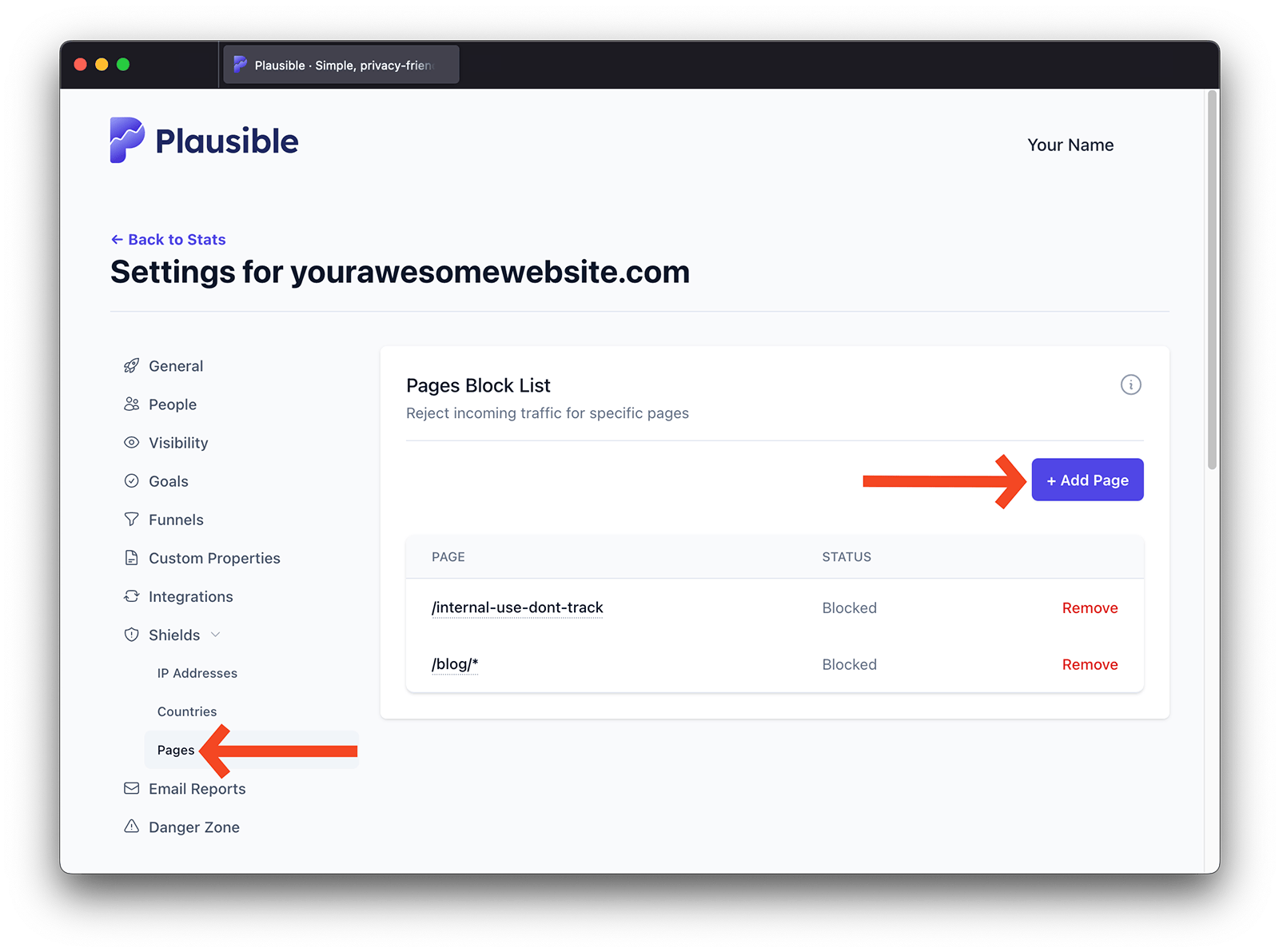
Once added to the block list, we will start blocking traffic from that specific page within a few minutes. You can block up to 30 different pages.
You can see the list of all the pages that you're blocking the traffic from. Click on the "Remove" button next to that page to remove it from the blocklist.
How it works
Plausible Analytics records the URL path of each page view as the visitors are browsing your site.
-
Query parameters are discarded from the path to make sure they don't show up as different pages in Plausible. This means that pages like
yoursite.com/index.php?article=some_article&page=11will be reported asyoursite.com/index.phpin your Plausible dashboard. If you still want some pages to be reported with the complete URL that includes the query part, here's what you should do -
In some cases, you might want to provide Plausible with a custom URL to use instead of the actual URL of a page. This is especially helpful to redact and aggregate multiple pages whose URLs contain user identifiers. This is helpful both from the privacy and analytics perspective. Here's how you can aggregate page URLs
-
Do you see identical page paths with and without a trailing slash (
/some_articleand/some_article/) in your pages report? This points to a duplicate content issue on the site and can be solved with a 301 redirect -
If your website is a single-page application with
pushStaterouting, Plausible Analytics will track page views automatically with no extra work. If you're using a frontend framework that uses the URL hash for routing, you can enable hash-based routing in our script
P.S. You can learn more about using this information as a site owner here.